This is more of a tip than a tutorial—something along the lines of "don’t do what I did. ”  Like many others here on the forum, I have a laser engraver. It’s a small 5-watt model, but since I’m not very artistic, I’ve been using one of the generative AI models—in this case, Copilot—to create artwork for my signatures to use on my bowls and boxes.
Like many others here on the forum, I have a laser engraver. It’s a small 5-watt model, but since I’m not very artistic, I’ve been using one of the generative AI models—in this case, Copilot—to create artwork for my signatures to use on my bowls and boxes.
Several generative AI models, like ChatGPT or Copilot, can create artwork based on your directions or prompts. For my signature design, I wanted a simple logo with space to insert my signature and an alligator to represent Florida. Below you can see one of the prompts I used:
"Draw a black and white circular logo with 2025 at the bottom edge. Include an alligator silhouette and a lathe in the logo. Leave space in the logo for my signature. Put the logo on a empty white background with a clean round edge. "
Unlike using a search engine, you’ll want to be as descriptive as possible when working with generative AI. However, some tools, like Copilot, have a character limit for prompts. Despite the limited number of characters, my directions are fairly detailed. I include instructions on the shape of the logo, the colors to use, and the design elements I want included. This is a sample of what I got:
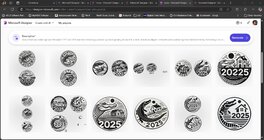
Visual generative AI is like a slot machine—you never know what you’ll get, and I haven’t found a way to correct an image. You can tell the AI to change something specific, but it doesn’t really do it; it just re-generates the image, which may or may not address the issue with the original. The only option is to re-run your prompt and take your chances on what you get. The advantage of generative AI is that it’s incredibly fast and cost-effective. You can generate dozens of outputs in a relatively short time frame, and if you’re artistically challenged like me, you can achieve a quality of work that you would otherwise need to commission from someone else.
To get a few logos I was happy with, I had to re-run my prompt several times. I rarely receive something I’m 100% satisfied with, and while that may sound discouraging, I usually get something I can use fairly quickly. It might require me to open MS Paint or PhotosShop for a simple edit, but for me, the time (and cost) savings are worth it. Think of the output as a rough draft—though that idea may become outdated in a few years. It’s something you can use but might need to polish before it’s ready.
Also, visual generative AI is bad at spelling. Even if you include the correct spelling of a word in your prompt, the AI often won’t spell it correctly. This is one of the reasons you might need to re-run your prompt. Additionally, it may add words from your prompt directly to your images. You can fix this using Photoshop or by re-running your prompt.


So after about a dozen tries, I received a few images I could use like the one below.

It still wasn't perfect but after using MS Paint to touch up the image I had something I could use. Since I reached my photo limit I'll post the finished images below.
Generative AI is great for creating artwork but like all tools it has limitations. It's advantages is that it's quick and can generative many images in a few minutes but you may still need to edit them when you're done. As the tools get better creating logos and other images to use for woodworking will get easier to use.
Several generative AI models, like ChatGPT or Copilot, can create artwork based on your directions or prompts. For my signature design, I wanted a simple logo with space to insert my signature and an alligator to represent Florida. Below you can see one of the prompts I used:
"Draw a black and white circular logo with 2025 at the bottom edge. Include an alligator silhouette and a lathe in the logo. Leave space in the logo for my signature. Put the logo on a empty white background with a clean round edge. "
Unlike using a search engine, you’ll want to be as descriptive as possible when working with generative AI. However, some tools, like Copilot, have a character limit for prompts. Despite the limited number of characters, my directions are fairly detailed. I include instructions on the shape of the logo, the colors to use, and the design elements I want included. This is a sample of what I got:
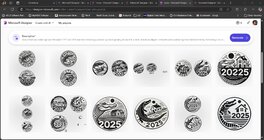
Visual generative AI is like a slot machine—you never know what you’ll get, and I haven’t found a way to correct an image. You can tell the AI to change something specific, but it doesn’t really do it; it just re-generates the image, which may or may not address the issue with the original. The only option is to re-run your prompt and take your chances on what you get. The advantage of generative AI is that it’s incredibly fast and cost-effective. You can generate dozens of outputs in a relatively short time frame, and if you’re artistically challenged like me, you can achieve a quality of work that you would otherwise need to commission from someone else.
To get a few logos I was happy with, I had to re-run my prompt several times. I rarely receive something I’m 100% satisfied with, and while that may sound discouraging, I usually get something I can use fairly quickly. It might require me to open MS Paint or PhotosShop for a simple edit, but for me, the time (and cost) savings are worth it. Think of the output as a rough draft—though that idea may become outdated in a few years. It’s something you can use but might need to polish before it’s ready.
Also, visual generative AI is bad at spelling. Even if you include the correct spelling of a word in your prompt, the AI often won’t spell it correctly. This is one of the reasons you might need to re-run your prompt. Additionally, it may add words from your prompt directly to your images. You can fix this using Photoshop or by re-running your prompt.


So after about a dozen tries, I received a few images I could use like the one below.

It still wasn't perfect but after using MS Paint to touch up the image I had something I could use. Since I reached my photo limit I'll post the finished images below.
Generative AI is great for creating artwork but like all tools it has limitations. It's advantages is that it's quick and can generative many images in a few minutes but you may still need to edit them when you're done. As the tools get better creating logos and other images to use for woodworking will get easier to use.
















