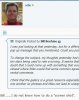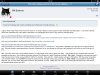I know, but it's always nice to learn something new it might come in handy some day.

I agree. What I really meant is that I found the issue so I no longer needed a screen capture to show what Odie was talking about. I use screen captures all the time, especially since I have been a beta tester on a photography forum and it is very useful for reporting things.
Here is a short Microsoft Windows video that shows how to do it:
http://windows.microsoft.com/en-us/...en#take-screen-capture-print-screen=windows-7
And, here is a description in words and pictures:
http://www.take-a-screenshot.org/
And, here is another link that shows where the Print Screen key is located:
http://www.wikihow.com/Use-the-"Print-Screen"-Function-on-a-Keyboard. The location is generally one or two keys to the right of the F12 key. The exact location varies depending on the style of keyboard, but on the standard no-frills plain-Jane keyboard is will be the key just to the right of F12.
Also, if you have some sort of image editing program, you will probably prefer using it rather than Paint. I use Photoshop and I suppose that most other programs are the same. After I capture the screen using the Print Screen key, I open Photoshop and select
File > New. A dialog box will open that should show the size of your monitor in pixels (2560 X 1440 for my monitor). Then click OK. A blank window will open in Photoshop. With the cursor somewhere over the blank window, click
Control-V to paste the screen shot into the blank window (you could also do
Edit > Paste to accomplish the same thing). After that, you can crop, resize, add notes and arrows, and whatever you wish. Finally save it as a JPG. If the working file has layers then it will need to be flattened before saving it as a JPG.